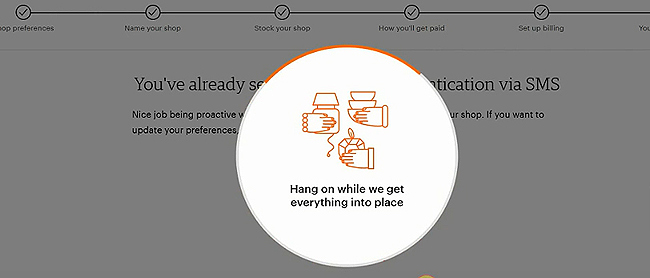Free Etsy Shop Tutorial Sign up & Set up
HOW TO SIGN UP FOR FREE ETSY SHOP:
NOTE: You must FIRST open/register for a FREE Etsy account! So, go to https://etsy.com then click onto “Sign in” (a bit confusing I know) the click on the “Register” button that appears, simple eh.
This is NOT your Etsy shop/store where you can list products, start selling and make money because SELLING on Etsy is totally different than setting up/registering for an Esty account, here’s the difference.
ETSY FREE account V ETSY SELLER ACCOUNT? The simplest way to describe the difference is this:
🏤 ETSY FREE ACCOUNT: This is where you just register and can buy things.
🏤 ETSY SELLER ACCOUNT/SHOP: This is where you have YOUR OWN SHOP and can SELL.
ETSY REGISTRATION/SETUP: This is where you start first, without setting up or registering for a FREE Esty account (where you can shop and buy) you CANNOT open YOUR OWN Esty shop/store to start selling on. If you want to know how to do this for FREE and would rather watch a video then you can watch my video on how to do this here: CLICK HERE.
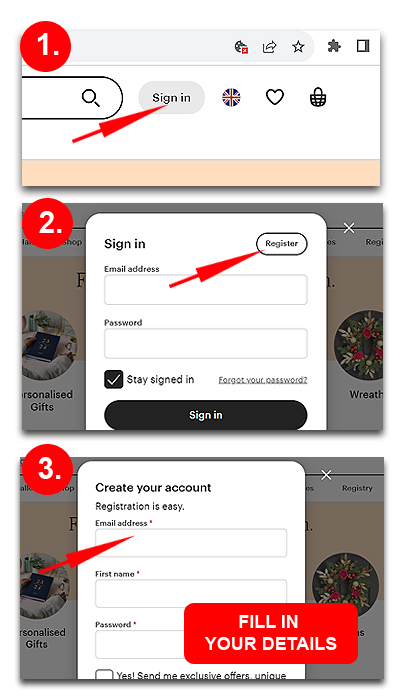
ETSY SHOPPING v ETSY STORE (YOUR OWN SHOP):
ETSY SHOP/STORE: This is for SELLING on Etsy as apposed to the first step above which is JUST REGISTERING TO BUY ON ETSY! So now you have registered to buy on Esty you next need to OPEN YOUR OWN ETSY SHOP/STORE.
So, to clarify, it is a 2-step process, 1: Sign up to Esty for FREE account then 2: Open an Etsy shop/store, this is known as a SELLER ACCOUNT.
STEPS TO OPEN YOU VERY OWN ETSY SHOP (1st Steps):
Make sure you are signed into your Etsy account as in screenshot, THIS IS THE STARTING POINT and very important.
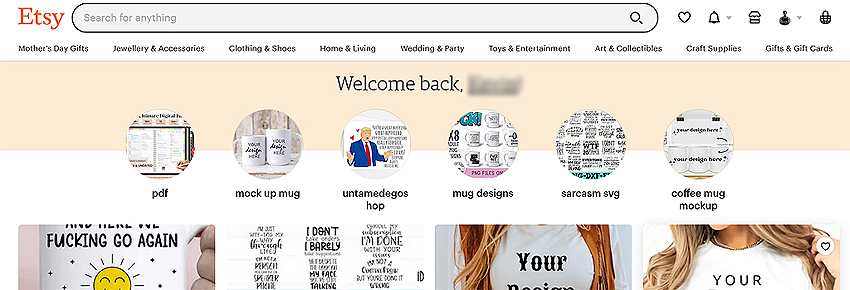
SELLER ACCOUNT:
Once you are signed into you Etsy account you will now see a little house icon appear at the top or a link under your profile pic top right, you need to click either of these to get started setting up your Esty shop as in next screenshot.

GET STARTED PAGES:
Next is a screenshot of the starting point to open your Etsy Shop, just click the “Get Started” white button.
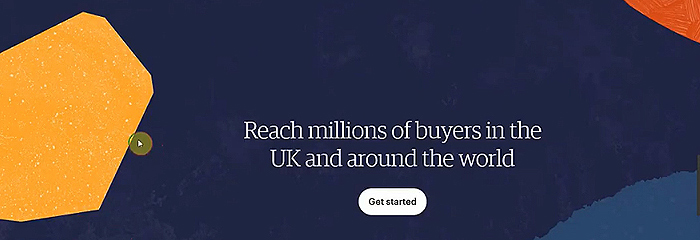
Next is a similar screen, just click the “Let’s Do This” button as in screenshot.

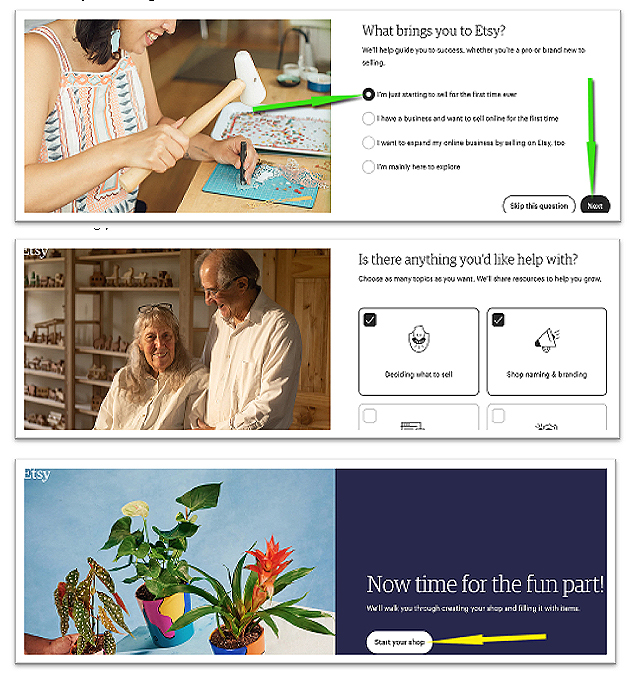
AFTER THE “LET’S DO THIS” BUTTON IS CLICKED.
This will bring you to the “What brings you to Etsy” questions page, I would personally just click the answer “I’m just starting to sell for the first time ever” answer then click “Next”.
Next question is “Is there anything you would like help with?” so make your choices. When you’ve finished making your choices scroll down and click the “Next” button.
This will take you to the next screen which is entitled “Now time for the fun part” with a button that you need to click named “Start your Shop”.
Next is “Shop Preferences”, on this page you need to choose “Shop Language, Shop Country and Shop Currency”, choose these from the dropdown boxes then click the “Save and Continue“.
SHOP PREFERENCES:
YOU ARE NOW IN THE “SHOP PREFERENCES” SECTION OF SET UP
This is where you tell Esty about your preferences so just fill in the boxes.
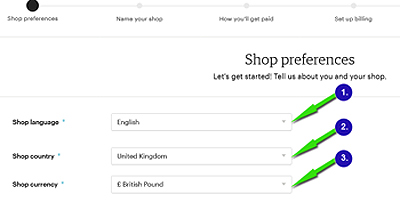
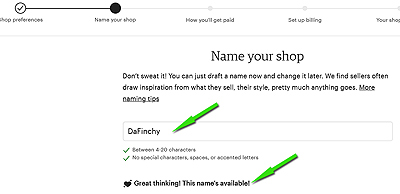
NAMING YOUR SHOP:
The next screen is “Name your shop”, here you need to type in a name for your shop (don’t worry you can change this later), if your name is taken try again until it shows your name is available then scroll down and click “Save and Continue”.
HOW YOU’LL GET PAID:
The next screen is named “How you’ll get paid” and here you need to choose “What type of seller are you?” and in most cases it’s fine to choose the “Individual” option.
STAY ON THIS PAGE and scroll down to the next section which is “Tell us a little bit about yourself”, here you just need fill in each section as shown in screenshots.
STILL STAY ON THIS PAGE and scroll down to the next section which is named “Getting paid on Etsy”, this is where you need to fill in your bank account details. Once done click the “Save and Continue” button. If you miss anything in here the screen will alert you but as this is an important screen I would check ALL your details before continuing.
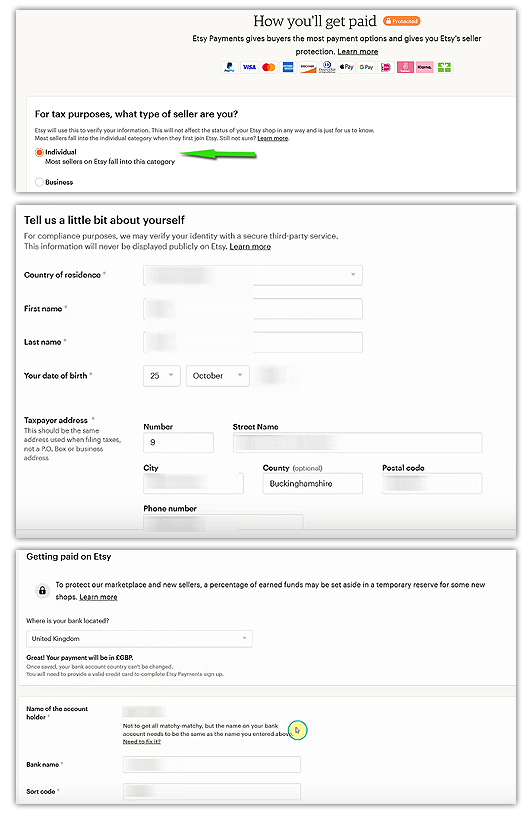
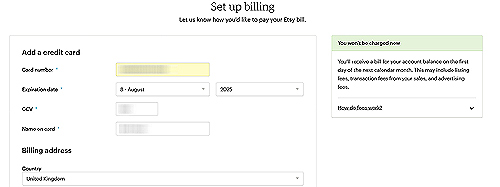
SETTING UP BILLING:
The next page is named “Set up billing” and here it asks for your credit/debit card details so fill those in (You won’t get charge anything so don’t worry). Fill in ALL the details then click “Save and Continue”. Again, remember to CHECK ALL YOUR DETAILS here before continuing as this is a very important section.
KEEP YOUR ETSY SHOP EXTRA SAFE:
The next page is named “Keep your shop extra safe” and it is requesting you set up 2FA (2 factor authentication) so choose an option from the bottom dropdown box, I personally like to use “Text message” then click the “Continue” button.
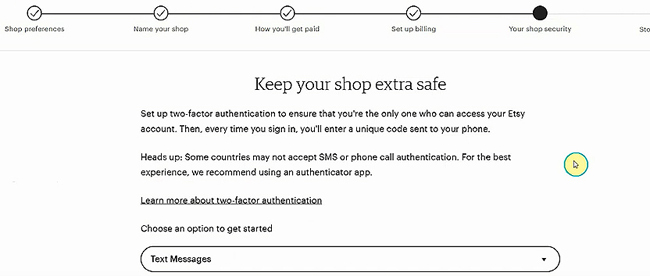
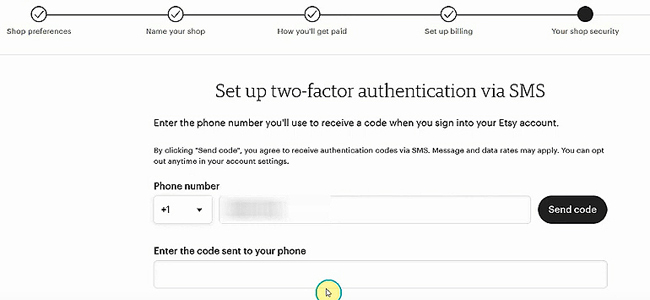
SET UP ETSY TWO FACTOR AUTHENTICATION:
This takes you to the next screen named “Set up 2 factor authentication via SMS” all you need do is choose your country code then type in your mobile/cell number remembering to omit the first 0. Now click the “Send code” button but stay on this page until you receive it on your device then, enter the security code into the box provided then click “Continue“.
FINAL STRETCH, ADD YOUR ITEMS TO START SELLING:
You will then be told that you have set up authentication so click the “Continue” button which will take you to the next screen named “Final stretch! Add your items to start selling” so click the button named “Open your Shop”.
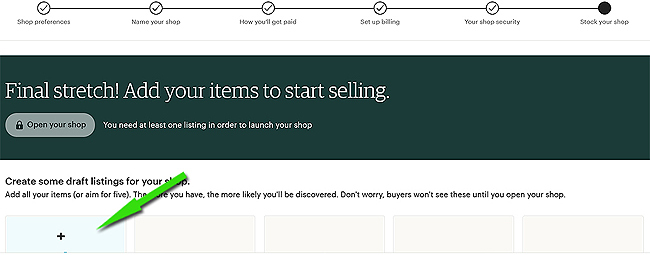
CREATING A LISTING:
The next screen is named “Create Listing” but don’t worry if you don’t have a product yet as you can add this as a fake item as Etsy require you to have at least one product showing (even a fake one) to open your shop. If it is a fake item I would just name it “TEST” then Etsy know it is not a genuine product.
Upload an image or better still images, fill out each section as best you can, once done click the “Save and Continue” button. You will now see a message saying, “Great job on your first listing” now click the button named “I’ll do this later“.
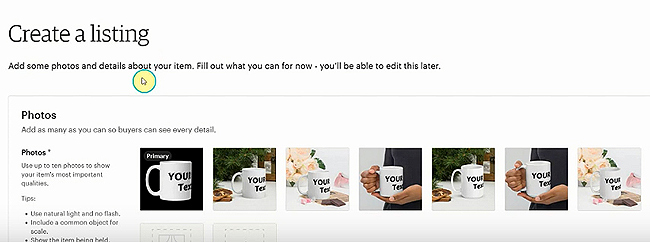
CREATING A LISTING CONTINUED:
Keep clicking the “Save and continue” button until you see the screen below, you can ignore this one and just click the “Continue to your shop” button.
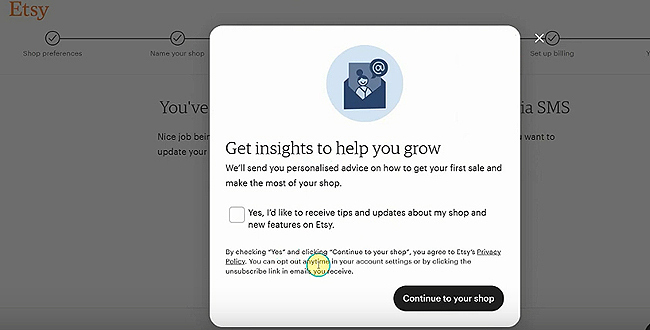
GETTING EVERYTHING READY FOR YOU:
You will now see the “Getting everything ready for you” animated page as below. Once this is finished it will automatically log you into your shop admin which means everything is now set up, WELL DONE I say.